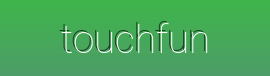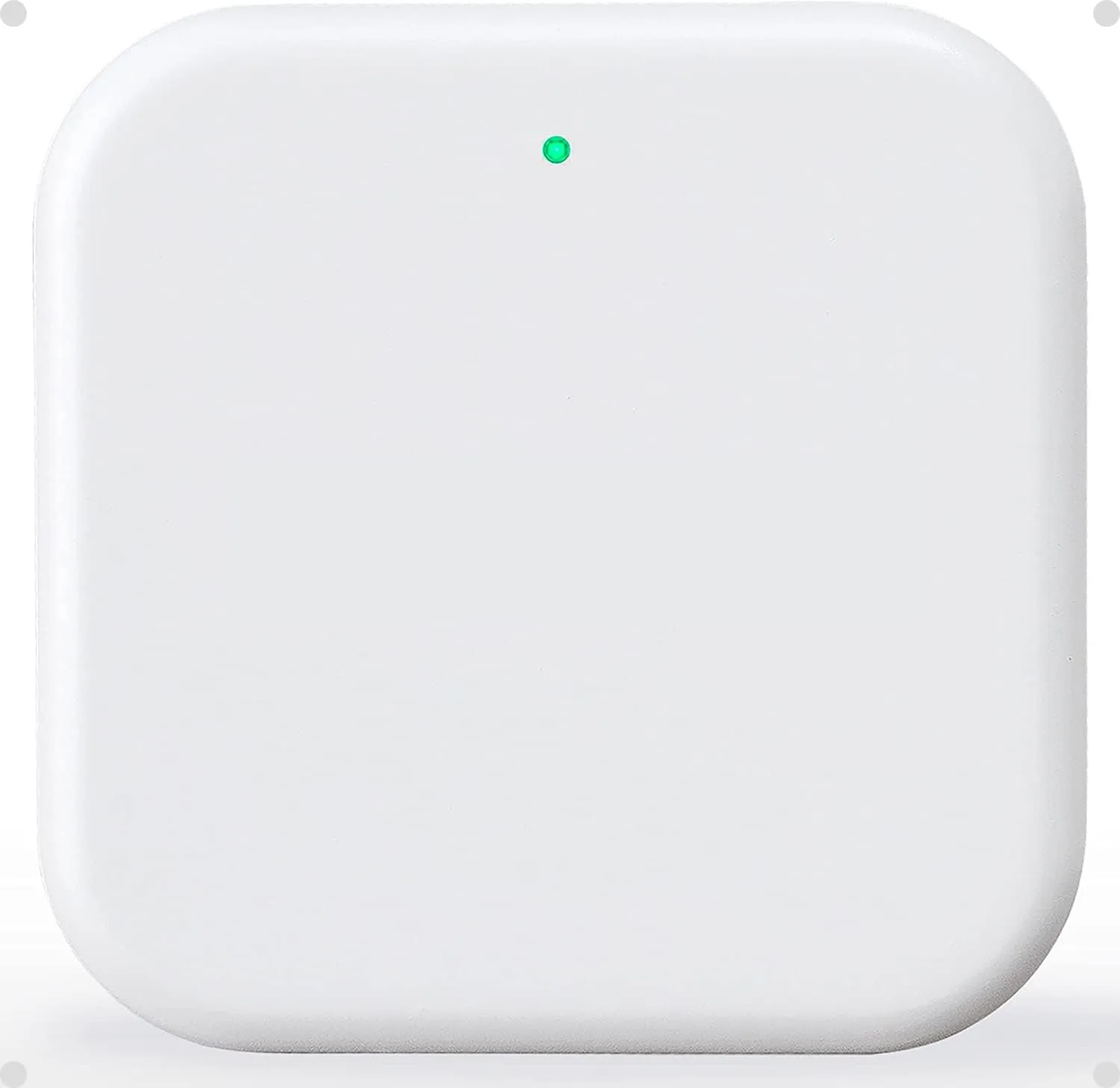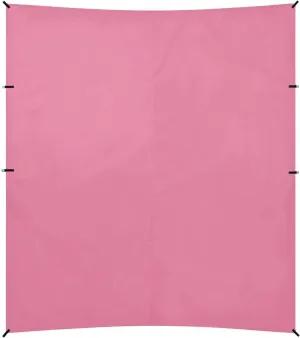- 【Compatible for smart door locks using TTLock App】 Snobos gateway is compatible with SNOBOS, Sifely, samtechT and Dermum Branded TTLOCK Smart Door Lock. which support TTLock APP. (Note: ONLY Compatible for smart door locks with TTLock App.)
- 【REMOTE CONTROL】 The G2 gateway is connected to the Smart Life App to realize remote unlocking or locking, which is not limited by the Bluetooth lock/unlock distance. It can support sharing, modifying, and deleting E-key anytime, anywhere. Real-time monitoring of door status and lock/unlock activity logs.
- 【VOICE CONTROL】 The TTLock gateway works with your Alexa and Google Assistant for voice-controlled door opening. One gateway can be paired with multiple smart locks.
- 【EASY TO SETUP】 This smart lock gateway is easy to set up and control. With just 3 simple steps, it can be paired and connected with the smart door lock within 2 minutes. You can control the smart door lock anywhere via the TTlock App. When pairing the gateway, your smartphone and the gateway must be connected to the same Wi-Fi network.
- 【THE MOST SUITABLE LOCATION】 Only use the 2.4GHz Wi-Fi network. We strongly recommend that the distance between locks and gateway is 10 feet or less for a strong connection. The distance between the gateway and the smart door lock should not exceed 32 feet (10 meters), otherwise it will affect the connectivity of the gateway.
Overcome the limitations of Bluetooth .
Gateway WiFi helps you achieve real remote control from anywhere.
Setup Instructions: Pair the lock with the Gateway Step 1. The gateway needs to be close to the lock, router and the phone.
2. Open the "TTLock" app: (1). Click on the top left corner and select "Gateway".
(2). Click " " and select G2 (Wi-Fi)
(3). Plug the gateway to the power outlet
(4). Click "Next", when the red and blue lights are blinking alternately
(5). Select Wi-Fi and enter the Wi-Fi password
3. Check whether the gateway indicator is in normal connection status (1). NOT CONNECTED: red and blue lights flashing alternately
(2). CONNECTED: blue lights flashing lf the blue light is on, but the lock is not connected, you can unplug the gateway and reconnect it.
4. Mobile phone and gateway should connect with the same Wi-Fi when pairing.
5. Please turn on the remote unlock function on the Lock app before you use it. (Settings--Remote Unlock--Turn On)
Pair with Alexa Step 1. Please login in your Alexa app. Then select "Skills and games".
2. Search "Lock".
3. Enter your TTLock account and password then click "authorize". Note: Please add " 1" before your TTLock account (E.g. : If your username is phone number "8889882118", please enter " 18889882118").
4. Lock has been successfully linked.
5. Please click "Devices--your lock", then click the setting icon on the upper right corner.
6. Turn on "Unlock by app" and "Unlock by voice".